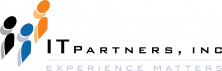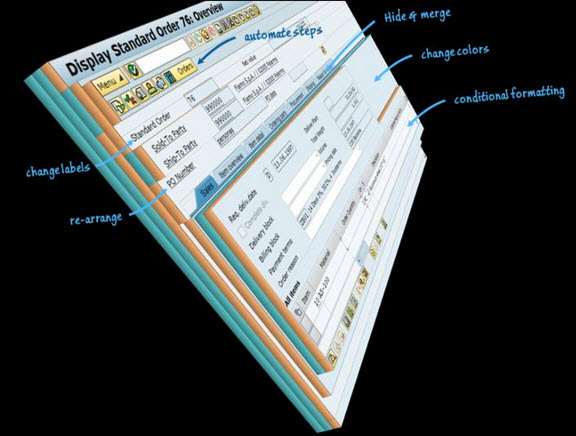SAP Screen Personas , UX personalization FAST!
TAKE NOTE(Insights into SAP solutions and Emerging Technology)
New SAP solution enhances UX without programming
SAP is developing a new GUI (graphical user interface) customization tool currently known as SAP Screen Personas. Personas allows IT departments and even individual SAP users to customize their screen layouts in the SAP GUI through an intuitive drag-and-drop interface.
While customers have long been able to modify SAP screens to improve end-user efficiency, this process has traditionally required advanced programming skills. And, most personalization projects typically take weeks or months to complete. SAP Screen Personas now allows personalization without programming. In fact, a business user with PowerPoint skills can create an attractive SAP screen in minutes.
Introducing SAP Screen Personas
Let’s take a step back and define what we are talking about. SAP Screen Personas is a browser-based rendering engine for classic SAP Dynpro screens. The Dynpro rendering technology comprises well over half the screens in the Business Suite. SAP Screen Personas keeps the back-end transaction processing infrastructure in place but provides consumer-grade personalization features that improve the visual appeal, end-user productivity, and performance of SAP.
Take a look at this SAP start screen personalized for contract administrators at a medical device company.
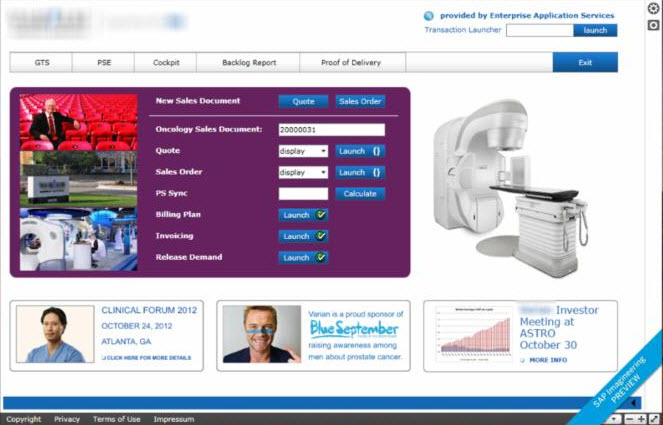
Focus on the Business User
SAP Screen Personas helps IT Managers simplify business application screens quickly and easily for business users, allowing them to access only the data they need to transact business. This translates into increased business user productivity, a more satisfying user experience, reduced training time for SAP users, and lower cost of personalizing SAP screens.
SAP Personas is not the first tool for SAP UI customization, but the SAP Imagineering team aims to create a product that makes it easier to customize SAP screens. It is possible for a developer with knowledge of ABAP and SAP’s back-end systems to customize SAP screens by writing custom code into the system. GuiXT, a partner solution which sits on top of SAP and can customize SAP screens, can require a significant amount of scripting. Floor Plan Manager can make it easier for developers to create user interfaces for Web Dynpro applications, but requires technical SAP knowledge.
SAP Personas, however, is designed to be easy enough for a user without any technical knowledge of SAP or ABAP to customize SAP views to better follow a specific business process flow.
SAP Screen Personas should be generally available from SAP later this year.
If you have asked any of these questions, you should explore SAP Screen Personas.
- “How do I make my business users more productive with SAP business applications?”
- “How do I improve the satisfaction of my business users regarding the user experience of the SAP systems they use?”
- “How do I reduce the time and cost of personalizing SAP screens for different roles?”
- “How do I make my SAP screens more intuitive and easier to use?
If you want to learn more about SAP’s consumer grade “Game Changer” Screen Personas, then you need to check out Virtual Tech Ed at this link HERE
UNDER DEVELOPMENT(Information for ABAP Developers)
Lets conclude our exploration of ABAP OO and using it in SAP workflow. In this final post, Bill will continue his discussion of classes, introduce functional method calls, and give us some great tips we can use as we move forward in our own coding. Here is a little bit about Bill….

Bill Craig is the president of ASAP Consulting Inc., located in Centennial, Colorado. Bill has over 10 years of experience with SAP ECC systems and integration with SRM. His areas of expertise include SAP Business Workflow and ABAP development. He made his way into programming as a COBOL programmer, switching to SAP when the company he worked for migrated from mainframe programming to SAP. Prior to programming, Bill ran an upholstery shop in Denver, where he managed the workforce, payroll, sales, scheduling and delivery. You can reach him at [email protected]
Using ABAP Object Oriented Coding in your Custom Workflow – Part 3
In the first part of this blog regarding the use of ABAP OO with SAP Workflow, I explained how to use an ABAP OO class to start a workflow as well as call one of the methods in the class from a work item. In this final installment I will demonstrate how to instantiate an ABAP OO class from workflow, the use of functional methods, and finally some tips I have learned while developing custom workflows using ABAP OO.
Since BOR is still a common repository for a number of objects it is likely that you have a workflow that is triggered by a traditional BOR event. But for our demonstration purposes, you want to use a class to handle many of the functions and rather than add these methods to the BOR. You want to utilize an ABAP OO class…….
Q&A(Your Questions answered)
Q. I am new to this ABAP field….
I want to know how to do SQL trace ….And what I am not getting is “HOW CAN WE TELL FROM THE OUTPUT OF SQL TRACE, THAT THIS IS THE CAUSE OF SLOW PERFORMANCE OF A REPORT” Based on what are we determining the performance?
A. When you write an ABAP program, you usually use Open SQL to write SQL statements that are independent of the underlying database system. The SAP system converts the Open SQL statements to embedded SQL and passes these statements to the database. In most cases, performance problems in ABAP programs are caused by database operations. To eliminate, or at least minimize these performance problems, it’s important to write efficient SQL statements in ABAP programs. You can use the SQL Trace utility in the Performance Trace tool to analyze the SQL statements and their performance on the database system.
Heres How….
Access the Performance Trace tool via Transaction ST05. You can trace five different options in the Performance Trace tool as shown in the Select Trace section (see below).
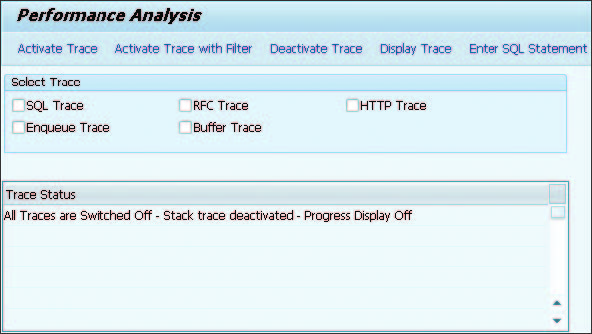
Select the SQL Trace checkbox and click the Activate Trace button on the toolbar to activate tracing for database accesses. You can also activate tracing with a filter using the Activate Trace with Filter button. You can filter SQL traces according to the following information:
Username
Transaction name
Program name
Process number
Table name (include or exclude)
When you finish running the program, deactivate the trace using the Deactivate Trace button. Display the recorded data using the Display Trace button. You’ll see a selection screen where you can filter the trace results. After you run the report by clicking Execute, the results are displayed as shown below.
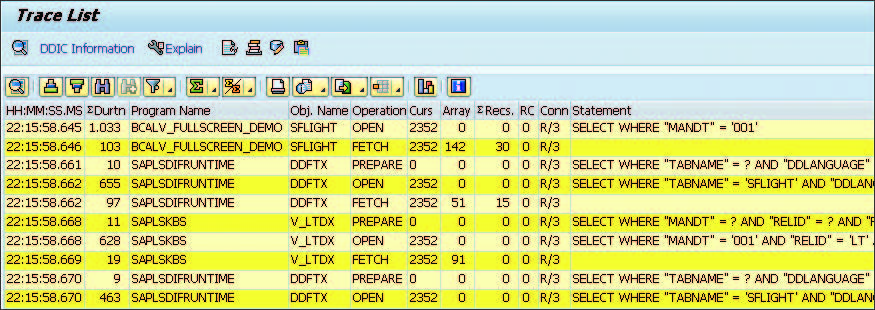
The extended trace list is shown by default.
The extended trace list usually gives you more detail than you need.
If you want to see the aggregated results according to the SQL statements, choose Trace List=>Summarize Trace by SQL Statement
This list allows you to overview the execution times according to the SQL statements.
You can also aggregate the trace list by table access by clicking Trace List=>Combined Table Accesses.
You can access the technical information for the tables by selecting the relevant row and clicking the DDIC Information button on the toolbar. You can also jump to the index and table fields from this screen.
Another useful function that is available on the toolbar is Explain, which displays more information about the SQL statements depending on the installed database system. For example, you can analyze which indexes are used while accessing the database using this function.
As you can see, you can use SQL Trace to analyze several types of information regarding database accesses. When you’re tracing database access, make sure that you have used the proper filters; otherwise, it will be difficult to perform an analysis on a huge number of trace records. You should also deactivate the trace as soon
as you’re finished because it generates too much information, which may reduce system performance.
If you have a technical question you’d like answered, post the question to our Facebook page
Watch a 2 minute video and meet IT Partners…