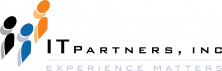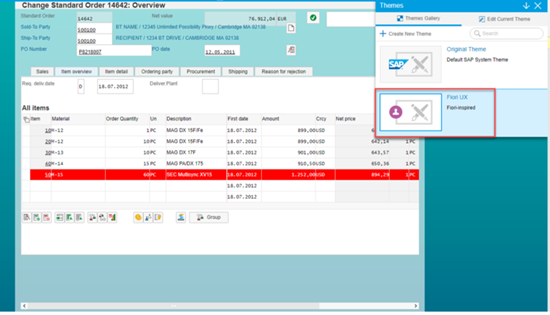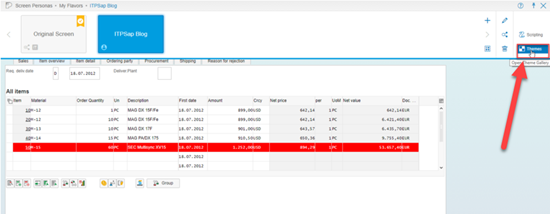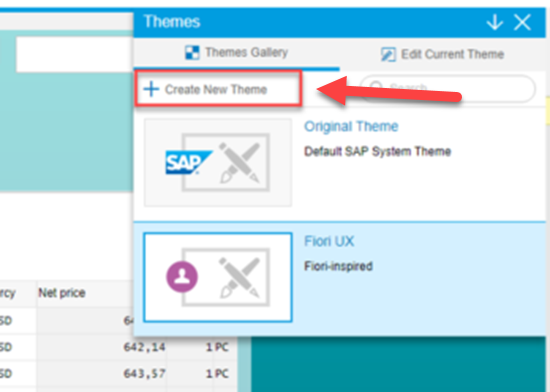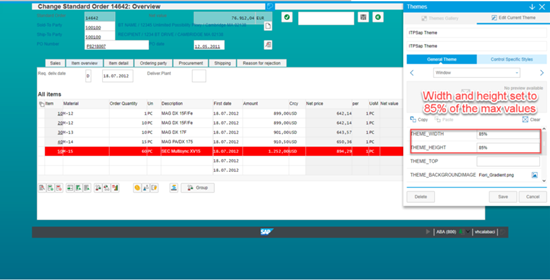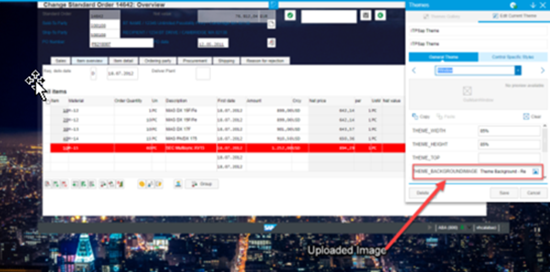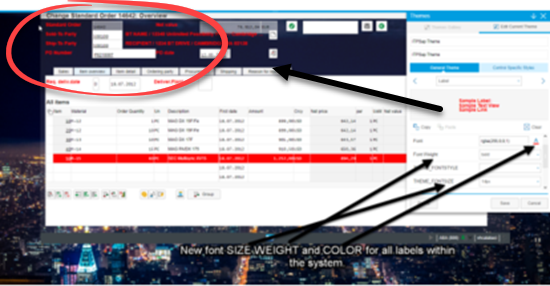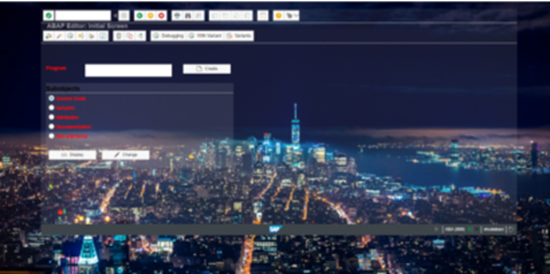Jonathan Andre is a lead ABAP developer at IT Partners. Jon is also the President of Andre Technical Consulting LLC located out of Centreville, Virginia. Jon has over 6 years experience with SAP, with a concentration on ECC SD, MM, and IS-OIL modules. Jon’s focus has been in the areas of ABAP OOP and ABAP Web Dynpro. He can be reached at [email protected]
As we described in last month’s blog; SAP Screen Personas : Customizing On-Screen Table Controls we outlined the steps necessary to customize just about every UI element that is part of any individual SAP transaction. However customizing every transaction in the system in this manner would be time consuming, and it’s very unlikely we would end with uniformity across transactions. To address both of these issues, SAP Screen Personas has another feature called Themes.
Using Themes, SAP Screen Personas admins can create general themes to be used across certain divisions or entire companies. These themes allow for the customization of UI element sizes, colors, fonts, and backgrounds that can give users a truly unique experience for their companies.
Creating Your Own SAP Screen Personas Theme
Themes can be created, shared within a company, or downloaded. Themes are generally more restrictive than creating Flavors, and its common for Theme editing and application to be limited to admin-level users only. SAP provides a multitude of themes to download as well. One of the most popular themes is the SAP Fiori UX theme, which provides a Fiori-like experience across all transactions:
To create our own theme, we open the Personas toolbar and click the Theme button:
Next, we click the Create New Theme button, which will launch the theme editor:
Initially upon entering the Theme editor, you are presented with a small window with a few options. The first you will notice is the choice between General Theme and Control Specific Styles. General Themes allow you to customize categories of UI elements that will be used across all SAP transactions, so lets tart there.
Creating a New General Theme is SAP Screen Personas
Windows, User Areas, Field Labels, etc. are potential screen elements that can be customized and standardized whenever they appear in the SAP system, regardless of transaction. Lets take, for example, the initial UI element of Window. Here we can customize many of the Windows properties, including the width, height, or the current background image.
For width and height, we can explicity specify these values in pixels, or we can use a percentage of the maximum display dimensions to choose our desired layout.
These changes will take effect real time, allowing you an immediately preview of the changes you’ve made:
We can also select a new background image that will display behind the user area. In addition to the background images available with the SAP system, users can upload images from their own computers as well:
We can also edit the current font type, size, and color for many on field UI elements. Here we will edit the field label for better contrast against our chosen background image:
Navigating to SE38, we can see that these changes are in fact system wide:
Creating a New Control Specific Styles Theme is SAP Screen Personas
Screen Personas also allows for Themes to contain formatting for Control Specific elements. These are elements that are specfic to certain transactions, and can be shared across certain transaction of the same type (e.g. VA01, VA02, VA03).
By selecting the specific control, we can customize the control for all transactions that share it. For our example, we will customize the Search Criteria control on for transaction VA02/VA03. We will simply change the background of this control to a solid blue color to illustrate the capability
Even though we made this change in VA02, these changes carry over to the same control in VA03. This change does not impact other Group object settings however, like the one we previously saw in SE38.
Summary
From menu bars to radio buttons, all of these UI elements that are reused throughout the system can be customized to change font size, colors, and background images with the Settings of the Theme editor.
The last topic for our running blog series on SAP Screen Personas will cover SAP Screen Peronas Scripting, by far the most powerful feature that SAP Screen Personas offers. Scripting allows the automated execution of steps a user can perform, and can be used to populate fields carry out actions.