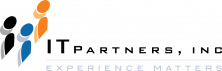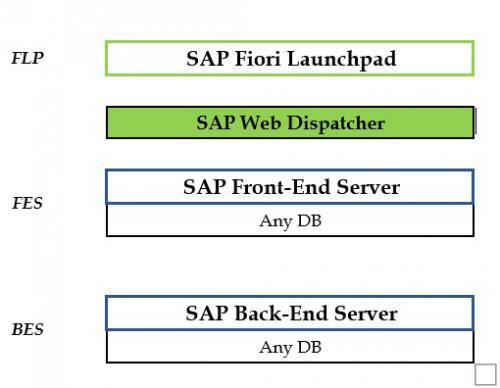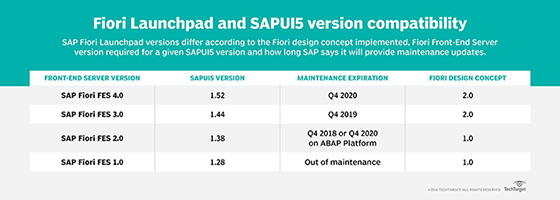Anthony Cecchini is the President and CTO of Information Technology Partners (ITP), an ERP technology consulting company headquartered now in Virginia, with offices in Herndon. ITP offers comprehensive planning, resource allocation, implementation, upgrade, and training assistance to companies. Anthony has over 20 years of experience in SAP business process analysis and SAP systems integration. ITP is a Silver Partner with SAP, as well as an Appian, Pegasystems, and UIPath Low-code and RPA Value Added Service Partner. You can reach him at [email protected].
Anthony Cecchini is the President and CTO of Information Technology Partners (ITP), an ERP technology consulting company headquartered now in Virginia, with offices in Herndon. ITP offers comprehensive planning, resource allocation, implementation, upgrade, and training assistance to companies. Anthony has over 20 years of experience in SAP business process analysis and SAP systems integration. ITP is a Silver Partner with SAP, as well as an Appian, Pegasystems, and UIPath Low-code and RPA Value Added Service Partner. You can reach him at [email protected].
SAP Fiori Launchpad is the new user experience platform for software and applications from SAP. With it, you have a set of the applications that you use in everyday business functions, including calculation apps, work approvals, and financial apps, among others. There are over three hundred role-based Fiori applications based on the JavaScript application framework, SAPUI5 technology. To learn how to develop Fiori App using Fiori Elements see our previous blog Development with SAP Fiori Elements
The apps are represented in a flower form on the Fiori home page application. This makes sense when you know that the word ‘Fiori’ means flower in Italian. It looks somewhat like this…
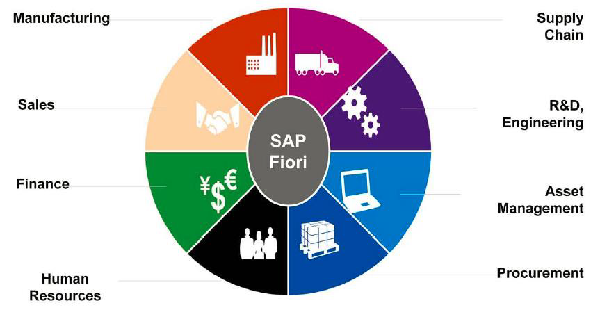
The Fiori Launchpad (FLP) from SAP is an access point for all people using Fiori applications to get to them. It is a collection of all apps created to enhance a user’s experience. It can also be defined as a personalized, role-based, contextual, and real-time aggregation point for your business analytics and applications. The FLP can be accessed from a desktop, mobile, laptop, or handheld device. With it, you will have a coherent experience with various SAP enterprise solutions by applying your user role capabilities to aggregate decomposed apps into one surface. You can use a URL on your browser or a transaction from SAP GUI to access the FLP.
This blog covers different elements to help you understand what FLP is, and its benefits.
Initially, FLP was a simple single entry point for users accessing specific products or related products like the SAP SRM and ERP, both found on NetWeaver. It then evolved into a central entry point to integrate multiple cross products that a user accesses. For instance, you could initially access the SAP enterprise portal, customer experience, SuccessFactors, and Ariba on the FLP. Currently, you can not only access and launch multiple user interfaces from one place on FLP, but you also have the federation capability of sharing the roles and content of the preconfigured FLP.
From a user’s point of view, the FLP is a starting point for all the business process coverage you need on SAP Fiori. It contains useful analytical information and tiles. From here, you can access domain-specific actions and data using a drill-down-based or analytical app before reaching an object-level transaction that allows the execution of operations on your business objects.
Below is an overview of the SAP Fiori Launchpad components. For an indepth look at each component, please see the SAP Fiori Guidelines.
Homepage
This forms the heart of the FLP and is the main access point to all the Fiori applications. The homepage contains tiles that show additional information on apps and are used to launch the apps. You can personalize your homepage by adding, grouping, or removing your application’s tiles. Since the Launchpad is role-based, only the apps that are relevant to your profile will be shown on the homepage. Here is an example of what an FLP homepage looks like.
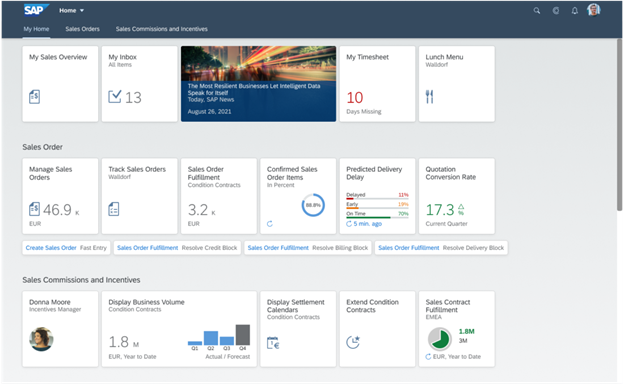
Spaces
A space and its pages will structure your relevant apps for a specific business role. Experts recommend that you only include apps and information that you will use at the start of your workday. FLP spaces display tiles that allow you to launch or gain additional information on your apps. You can personalize your homepage by bundling apps and removing or adding them. Since the FLP is role-based, your profile will only show apps that are relevant to your role.
User Action Menu
This offers several user-specific services. You will access the user actions menu by clicking a photo or icon on your screen bar’s right-hand side. Regardless of the context of your user actions menu, you will have the following options available on your menu:
- Preferences and general settings.
- A catalog detailing all your available apps.
- Apps and objects that you have recently accessed.
- A dialog with details on the apps you are using and the FLP.
- A signing-out alternative for logging off FLP.
Notifications
This button is on the right of FLP’s bar. Your notification list shows system-generated notifications from different sources, including chat and workflow inbox notifications. You can prioritize and organize your notifications to ease your work. The notifications can also have buttons for taking specific actions based on their configuration.
Tiles
These give you direct access to content or apps on FLP. They are large rectangular-shaped icons. Though the FLP comes with predefined tiles, you can personalize them to reflect their roles from options on the app finder. Tiles can contain informative texts, titles, charts, numbers, or icons based on their functions. The number of tiles you can include on your FLP depends on your screen’s resolution.
Links
These are diverse visual representations of tiles, but they all comprise a title and an elective subtitle. The links are collected in dedicated spaces below the tiles and can be modified to suit your screen resolution or needs.
Tab Bar and Anchor Tab
When tiles are clustered in groups, they are listed in tab or anchor bars at the top of your homepage. The anchor bar is a default setting, but you can choose from several options for a tab bar.
App finder
This is like an app store interface listing all the apps you might need. The app finder is used in place of the tile catalog.
Enterprise search
This feature allows you to search all business objects and apps on FLP.
The system landscape of SAP FLP comprises a gateway system, a backend server, a web dispatcher, and a frontend server. Though the web dispatcher is optional, experts recommend using it when you want to access Fiori apps. Here is a visual representation of this architecture.
SAP Fiori apps will work on all databases, but there are certain limitations. For instance, the transactional apps can run in all databases, while factsheet and analytical apps only work with SAP HANA as the database.
There are two alternatives for the deployment of Fiori under SAP. These include a central hub and embedded deployment. In the embedded deployment, all the components of Fiori, like the data model consumption and gateway foundation, will be deployed via the same system. Both Fiori components are deployed in back-end and front-end systems in central hub deployment.
Variants of SAP FLP
You have several variants of SAP FLP across different platforms.
- SAP FLP ON SAP S/4HANA or SAP Business Suite
The Business Suite and S/4HANA solutions from SAP are on-premise solutions. The SLP FLP on these solutions is implemented on an ABAP or NetWeaver platform. This will be launched by Transaction/U12/FLP from relevant clients or through a Launchpad URL from system administrators.
The FLP often uses an SAP gateway front-end section for the registration of OData services. The business enablement constituent consumes the data services. Your FLP itself is an application based on SAPUI5, so it needs a few OData services to run. The content on FLP reaches users through Transaction PFCG role assignments. This content is modeled using tools like the SAP FLP content manager and FLP designer.
- SAP FLP on Enterprise Portal
This type of SAP FLP is based on the Fiori framework page, a multichannel portal framework page that delivers an FLP experience within SAP’s Enterprise portal environment. Here, the FLP content is modeled using the structure of the portal content delivery and then administered through the Enterprise Portal role concepts.
- SAP FLP on BTP through the SAP Launchpad service
This is implemented through the BTP that was formerly called SAP cloud platform SaaS (software as a service) portal service or Launchpad. You can access FLP here via a site URL that system administrators will provide. The content on FLP is modeled using a site manager and will be assigned to clients through BTP roles.
Versions of the FLP
Since its inception, the SAP FLP has undergone four different versions. These versions are connected to different SAPUI5 versions for a front-end Launchpad code and HANA, or Cloud Portal or SAP NetWeaver for the back-end services. The implementation of FES (front-end server) 1.0 and FES 2.0 mirror the older Fiori 1.0 concept, while that of FES 3.0 and FES 4.0 use the novel Fiori 2.0 design.
The Fiori 2.0 design used for FES 3.0 and FES 4.0 incorporates desirable features like personalized navigation, a longer maintenance support window from SAP, and notifications. Here is a table summarizing the features of different SAP FLP versions.
Summary
Below are the benefits of using SAP FLP to access your Fiori applications.
- You can define the applications used for specific personas or roles.
- You work on one homepage.
- The use of FLP is easy, coherent, and intuitive.
- It allows access to Fiori apps on different devices with a single user experience.
- It allows you to personalize your apps.
The future of SAP Fiori looks promising with each release of a new version. The latest is a reimagined design with a new refreshed theme that gives Launchpad a fresh modern feel and look.
By allowing access to SAP Fiori apps on one platform, as happens on FLP, you improve your company’s productivity by simplifying the operation of daily tasks on all platforms. SAP Fiori looks like it will last for an extended period as it continues empowering businesses to move to the next level. Therefore, understanding how to use Fiori Launchpad will go a long way in maintaining the competitiveness of your business when using Fiori apps.