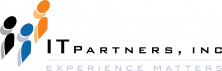Anthony Cecchini is the President and CTO of Information Technology Partners (ITP), an ERP technology consulting company headquartered now in Virginia, with offices in Herndon. ITP offers comprehensive planning, resource allocation, implementation, upgrade, and training assistance to companies. Anthony has over 20 years of experience in SAP business process analysis and SAP systems integration. ITP is a Silver Partner with SAP, as well as an Appian, Pegasystems, and UIPath Low-code and RPA Value Added Service Partner. You can reach him at [email protected].
Anthony Cecchini is the President and CTO of Information Technology Partners (ITP), an ERP technology consulting company headquartered now in Virginia, with offices in Herndon. ITP offers comprehensive planning, resource allocation, implementation, upgrade, and training assistance to companies. Anthony has over 20 years of experience in SAP business process analysis and SAP systems integration. ITP is a Silver Partner with SAP, as well as an Appian, Pegasystems, and UIPath Low-code and RPA Value Added Service Partner. You can reach him at [email protected].
SAP recently unveiled the latest SAP GUI for Windows 7.70, with a delivery date of January 29th, 2021. Microsoft Visual Studio 2019 will provide mainstream technological support to improve efficiency until April 9th, 2024.

If you are an SAP GUI user, there’s some good news for you. You will enjoy a wide range of pristine features, including Quartz themes, multiple-monitor use, enhanced browser control, and focus position.
This blog discusses the new features in this release and what to expect in the future.
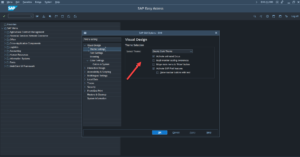
Since its initial release, SAP GUI 7.7 incorporated a dark theme for all users who prefer a dark background. But now, The Quartz theme is the system’s new leader.
You have four Quartz Themes to choose from, namely;
- Light
- High Contrast White
- High Contrast Black
- Quartz Dark
Quartz becomes your predefined theme when you install SAP GUI for Windows 7.70. Depending on your system settings, you’ll either view your operations under the light or dark versions of the Quartz themes.
Previously, the SAP GUI panel hosted HTML content using Internet Explorer Control. However, Internet Explorer became increasingly inefficient as a result of the following:
- Modern web content did not function as expected.
- Some web-based frameworks did not match with Internet Explorer.
- The browser’s manufacturer, Microsoft, remained silent about the support life cycle of the Internet Explorer.
As a result, the SAP manufacturer included Microsoft’s WebView2 control as a substitute to the Internet Explorer Command. By default, all the components required to use the alternative browser are within the SAP suite.
However, for a smooth fixation and updating process, you first need to independently install the web view 2.
SAP did not include WebView2 in the SAP GUI installation package, so you may consider downloading from Microsoft’s site. You can then receive frequent updates to the component through the regular Microsoft streams.
Because the new WebView2 is still in its early stages and has some functional limitations, SAP retains the Internet Explorer as their default browser control in SAP GUI. But, once you set up your browser, you can choose “Edge” from the ‘options’ dialog.
Both browser tools function similarly to execute internet access in SAP GUI 7.70. However, some fundamental differences exist as a result of major technical upgrades;
Compatibility Issues
The new edge technology may not be compatible with all web content in the old platform. So, if you are using old web content, relocate to new HTML standards.
Font Settings
The new browser control does not adopt the default fonts automatically. As a result, the SAP GUI WebView2 only employs the corresponding font specified in the SAP alternatives dialog.
Navigation Menu
Some differences exist in the main menu, owing to Microsoft’s design. For instance, when the interface removes an address from the browser control, an exterior window opens up for you to enter a new search query.
But this window has a full navigation menu in the Internet Explorer, which Edge does not have.
Fallback Plan
SAP introduced a new feature that allows the system administrator to define a fallback plan for certain operations to allow easy migration. For instance, when you configure WebView2 as your default browser control, you’ll still have a fallback theme in the old version.
The SAP GUI package includes four controls for retrieving data from an SAP platform.
They are as follows:
- Logon Control
- Function Control
- BAPI Control
- Table Factory Control
Initially, the four controls operated using 32bit processing in the old version. As a result, it was challenging to perform high-caliber Microsoft Office 64bit operations.
Thanks to technological strides, the Windows 7.70 in SAP GUI includes 64bit versions for all four controls.
Before 7.70, SAP GUI only supported scaling using the principal monitor’s settings. The SAP GUI’s operating system automatically scaled the current monitor to conform to other monitors. This action had many drawbacks, such as blurry GUI displays if you embedded the GUI in a multi-monitor scale project.
With the release of the 7.70, you can now activate multi-monitor support via dialog box options. As a result, the system automatically resolves issues with multiple monitor configurations.
Before the 7.70, SAP users with high-resolution devices experienced a wrong sizing in the cells found inside splitter containers. The phenomenon eliminated some icons from the display.
Generally, the display resolution determines the maximum width of a message box. If you had an application with larger icons in the application footer or a dialog box, you’d exceed the screen’s maximum width. Similarly, the system couldn’t display large fonts and icons if you used larger font sizes.
However, the new Windows 7.70 converts all buttons that do not fit into the dialog box into runoff buttons. If necessary, the footer displays a button with a context menu containing all buttons for which there was insufficient space. The extra space ensures that every application is successful, despite having many large icons or fonts.
In SAP GUI, ALV Grid control is an essential feature that enables the creation and modification of entry tables. You can thus enter your list operations as routine procedures using predefined options. ALV Grid may include a menu bar area, a title area, a column headline, and a table area.
In the Windows 7.60 SAP GUI, when you attempt to move the focus to the ALV Grid control, it returns to the table area by default. The move is useful if you want to act on the table area before using the toolbar buttons.
The new 7.70 version, on the other hand, adds a new registry value. If you want a different result, you can choose whether the focus should be on the table, menu bar, or column headline.
The tree oversight in SAP Signature Theme has diverse colors for the first four tiers. The newer themes did not have diverse colors on the various hierarchy levels by design.
The aim was to reduce the text-to-background comparison and display with fewer visual hierarchies. However, some users believed that the different colors for tree levels were useful because they enabled an easy understanding of the location of tree items.
As a result, the new Windows 7.70 includes different color palettes to distinguish tree control tiers. The functionality in SAP Signature Theme comes by default, and you cannot deactivate it. You should, however, recall that this feature is inactive in High-Resolution themes because the contrast is insufficient to meet the reasonable level of contrast required.
SAP provides a discourse for script recording and replay. Initially, the feature saw many functionality issues. As a result, SAP reconfigured the feature in its 7.70 release, with the following modifications:
Because of the restructuring, the dialog is significantly longer, with sections dedicated to encoding and replaying. For instance, you can use a registry value to make your dialogue appear first if you want.
The dialog recalls the previous closing position. As a result, you can move it to a more convenient location while recording.
The dialog includes a new icon to edit the captured script in a word processor linked with the file extension.
When rewinding a script, the discourse no longer prompts you for a document to replay but instead uses the documents defined in the appropriate input field. After capturing, the name of the last file you recorded automatically rolls over into the input field.
By tapping the scripting indicator in the system information zone, you can initiate the dialog or bring it to the front if you have already started it. This function, however, is only available if you set up and enable scripting in the system to which you connect.
Unlike before, Windows users and SAP Business Clients can now exchange information about their status activity. Therefore, the system indicates whether you are active or offline to avoid unnecessary time-outs.
The enhanced time-out feature comes in handy when you are still working on a different window or tab.
In the 7.70 version, there is a new placeholder character option. When you opt for the auto fill, then it automatically inputs the password fields.
If you don’t choose the feature, the placeholder characters appear as you type. The default mode remains effective, so you can continue to see placeholder characters for blank password fields.
Summary
By now everyone knows Fiori is a set of design principles SAP has developed to support its next generation of role based applications. It is not a technology but a design concept that strives to deliver user-centric, personalized experiences.
Fiori apps leverage UI5, Web Dynpro, and WEBGUI from the tiles on the home screen as their UI. UI5 is HTLM5 technology originally based on Open UI5 whereas Web Dynpro and WEBGUI grew out of HTML support for SAP ABAP. Fiori apps leverage UI5 as their UI. UI5 is HTLM5-based. Fiori apps use a dynamic UI to deliver customized content based on a user roles. The roles are are designed to simplify a user’s experience of working with the system. Salespeople enter sales orders, so they see only content related to sales orders. Finance people enter finance transactions, so they get a different view customized to their needs.
But with all this new UI/UX euphoria, adoption of Fiori and S/4HANA has lagged, especially in the Government enterprise space. Rearchitecting all your mission-critical business processes and training all your employees to use a new UI can be perceived as risky. With that in mind, SAP launched SAP GUI 7.5, SAP GUI 7.6, and now SAP GUI 7.7 to extend the themes, like quartz, without Fiori Features to help users get used to the new look and feel while without having to do a complete upgrade of the SAP backend.